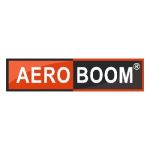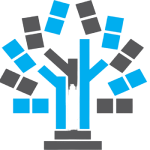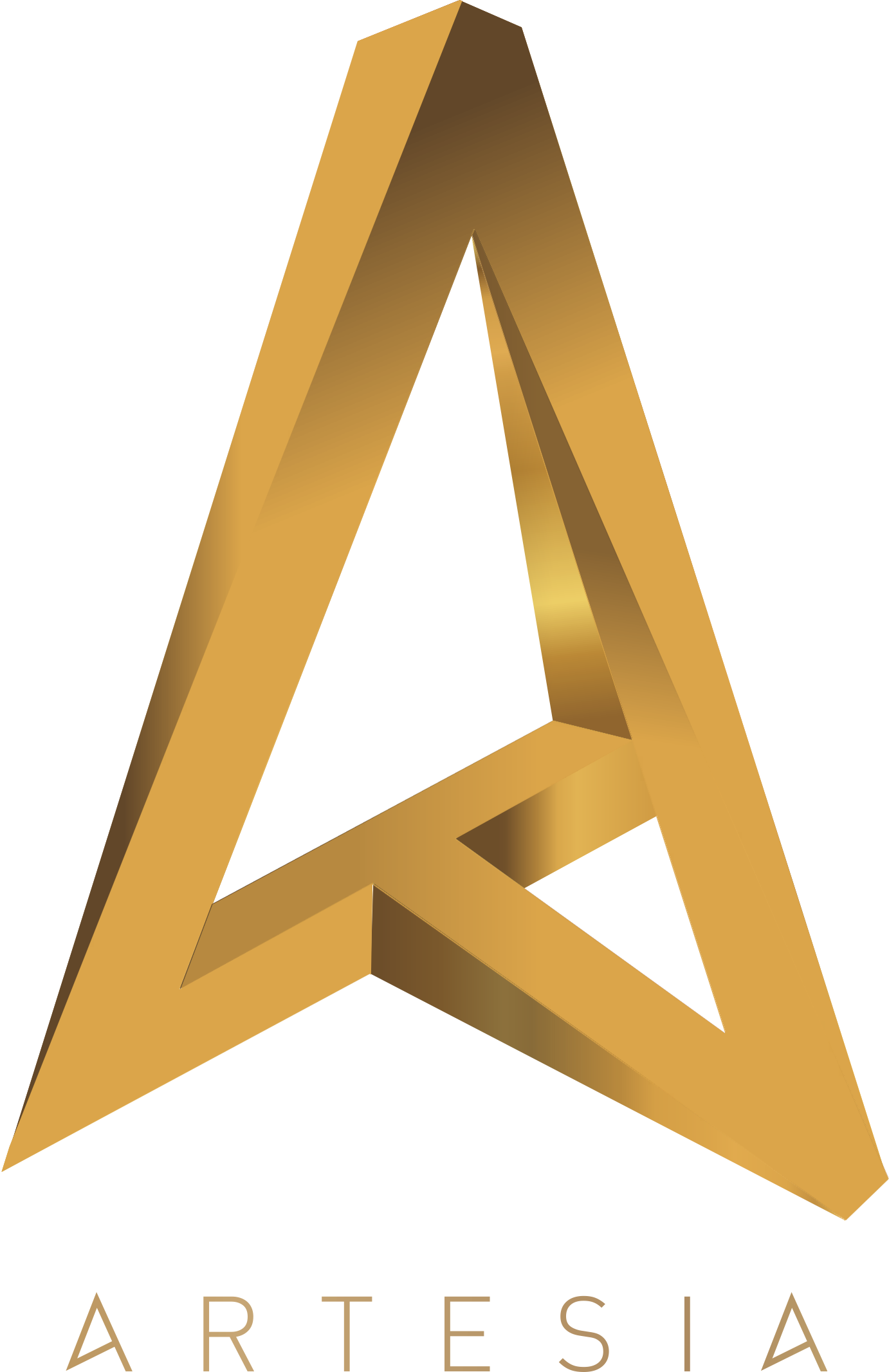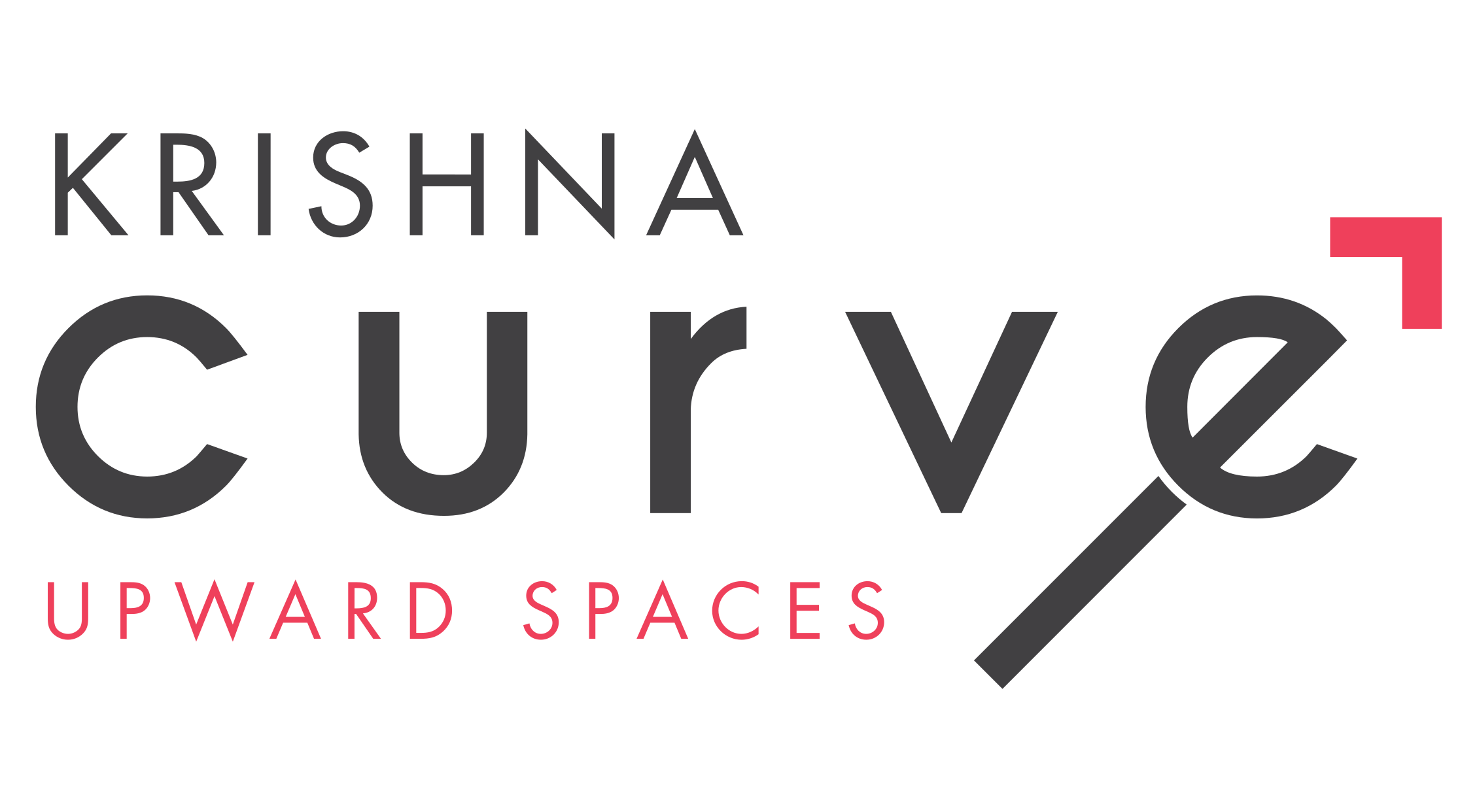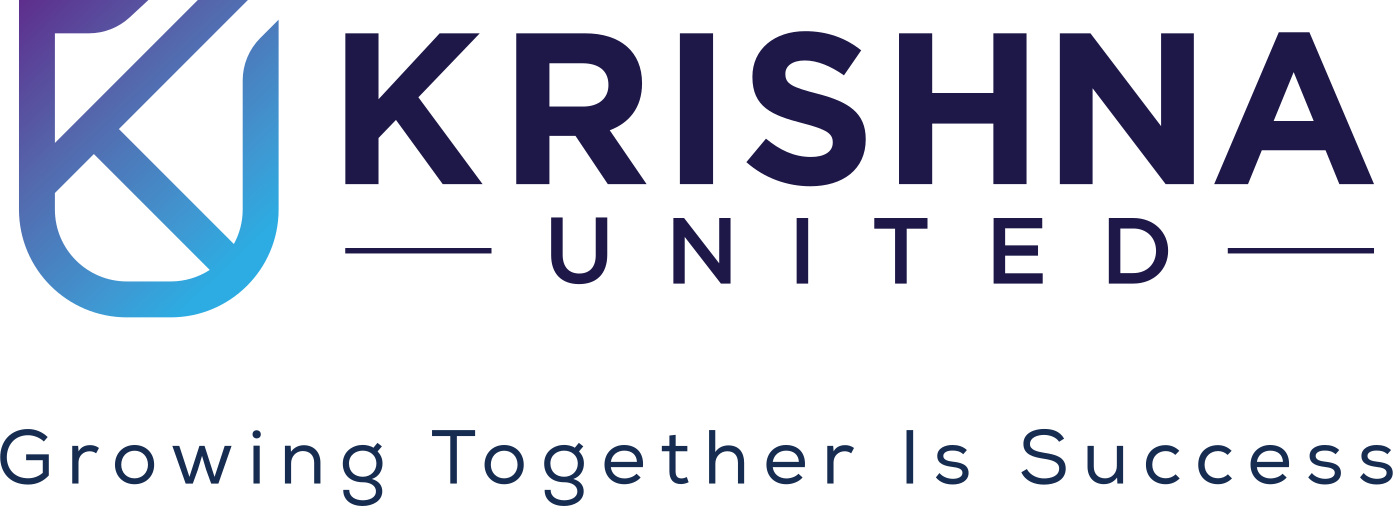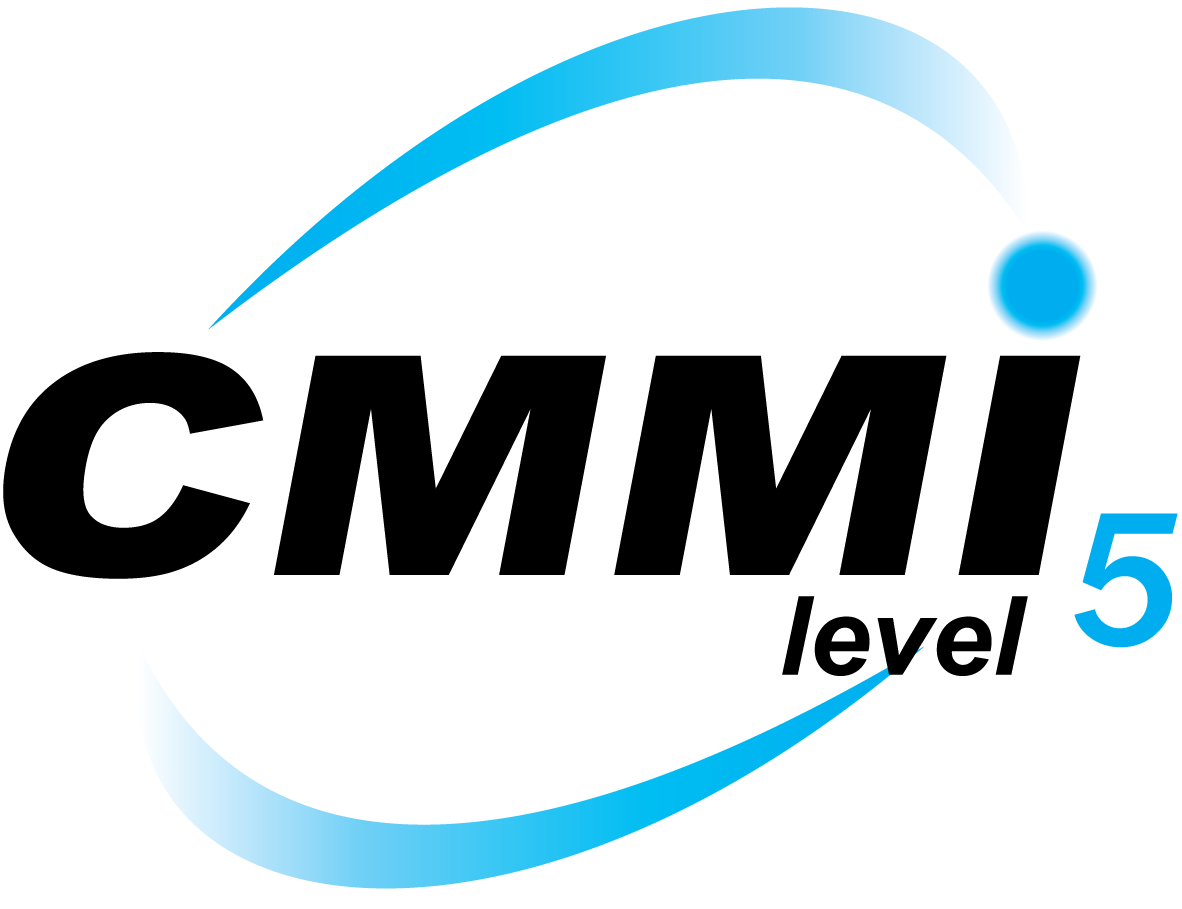Scalability
Automation
Customization
Analytics
Productivity
Security
Integration
USER FRIENDLY
Accounting Solutions for Growing
Enterprises project management solution.
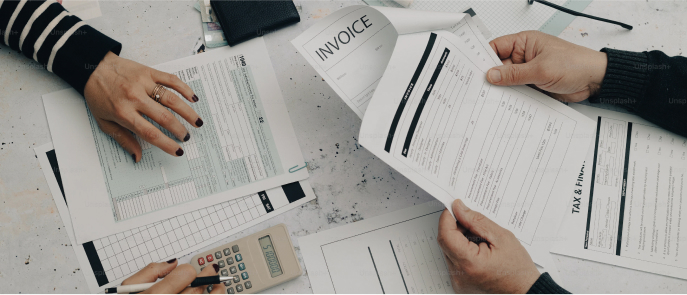
Automated Invoicing
Expense Management
Financial Reporting
Inventory Tracking
COMPREHENSIVE
ERP Software for End-to-End
Business Management

Customised Solutions
Streamlined Processes
Real-time Insights
Regulatory Compliance
Supply Chain Integration
Scalability
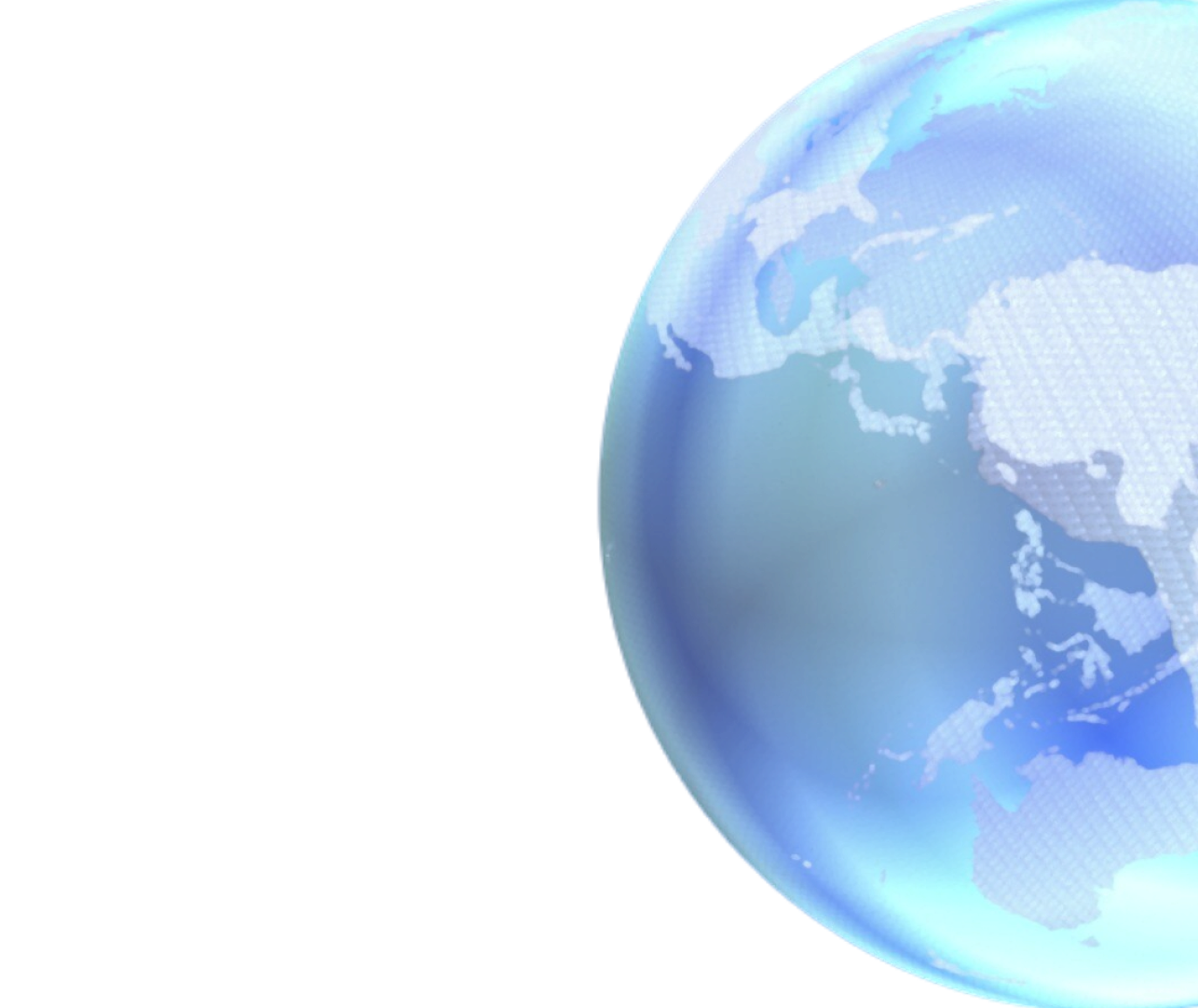 THE ESARWA ADVANTAGE
THE ESARWA ADVANTAGEOptimise Efficiency and Automation
Streamlined Operations Time-saving
Solutions Error Reduction
Solutions Error Reduction
Cost-efficient Solutions
Resource Optimization Overhead
Reduction Compliance Assurance
Reduction Compliance Assurance
Better Management and Control
Real-time Visibility Effective Oversight
Control Assurance
Control Assurance
Achieve Scalability and Growth
Support for Expansion Adaptability to
Change Innovation Promotion
Change Innovation Promotion
Customer Satisfaction and Retention
Enhanced Service Personalised
Experiences Boost Satisfaction
Experiences Boost Satisfaction
Compliance & Risk Management Assurance
Regulatory Adherence Risk Mitigation
Data Security
Data Security
HOW IT WORKS
We Tailor Our Solutions to Adapt to Your Unique Needs
STEP 01
Request a free trial.
STEP 02
Experience our product with a 14-day trial period and a personalised demo.
STEP 03
Transition to full access with affordable payment options.
SMARTPRICINGfor every business
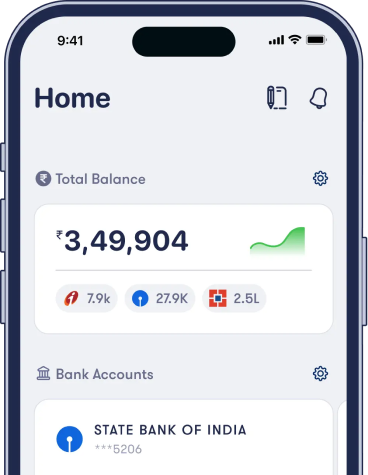
- • Budget-friendly tiers for all business sizes
- • Customised plans for your unique needs
- • Demos to experience your solutions before buying
CHOOSE
for solutions that guarantee operational
excellence, efficiency, and sustained growth.